Microsoft Outlook vs totle Read Receipt Feature
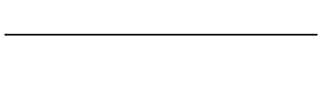
When sending emails, there are time when the recipients might not be responsive or when you want to make sure that the email that you sent has been delivered and the recipients has open the email, especially when you send urgent emails or emails containing important content, you might start to feel anxious if there is no reply from the other end. There is one way to make sure that the email was successfully delivered and opened by the recipient, which is by sending a read receipt request feature.
Let’s define what “read receipt” is. Read receipt is a notification sent by the recipient to informs you whether the message that you sent has been opened. If you got the notification that your email has been read by the recipient, it also means that the email was successfully delivered. But if you only receive the delivery receipts, there is a possibility that the recipient has not opened the email yet.
There are several reasons why some recipients choose to decline read receipt requests. Some recipients might not feel that the request was necessary, or they might not feel ready yet to take immediate actions required. Some prefer not to accept the request for privacy reasons. When there is no business reason or important content being delivered in the email, it is advised not to send a read receipt request as it might be considered poor email etiquette (source: Mail.com). So, it is best to use your judgement on whether the read receipt feature is necessary before sending an email.
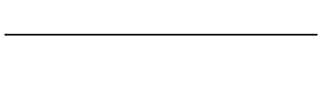
What is Microsoft Outlook read receipts?
With Outlook, you can request read receipts and delivery receipts (source: Microsoft Support). These features allows you to confirm whether the email was delivered to the recipient’s inbox and if your email has been opened by the recipients or not. This feature is not available on the regular Outlook.com and Outlook on-the-Web. However, if you have an Exchange server account as a part of your Microsoft 365 setup when accessing Outlook on-the-Web, you can use the request read receipt feature (source: Lifewire.com). Another highlight from Microsoft Outlook read receipt is the option to track a single message instead of default setting for all your email as well as to track receipt responses.
How to activate read receipt in Outlook according to Microsoft Support:
- On the “File” menu, select Options > Mail.
- On the “Tracking” tab, you can choose to select between the “Delivery receipt confirming the message was delivered to the recipient’s e-mail server” or “Read receipt confirming the recipient viewed the message” checkbox.
- Click “OK” to apply your changes.
- To turn off a read-receipt request for specific email you are about to send, simply navigate to “Tools” and uncheck the “Request Read Receipt” checkbox.
If you are using Microsoft Outlook’s default read receipt feature, the email recipients will be notified when the read receipt is requested, and they can decline the request. If the email recipient’s email program does not support Outlook read receipts, there is no way to guarantee that your email is tracked with the read receipt feature. With Microsoft Outlook there is no obligation for the recipient to accept the read receipt request.
What about totle Read Receipt Feature?
totle read receipt feature allows you to track whether the recipients have opened the email without the recipient knowing and without the need to send read receipt requests to the recipient. Totle has two types of read receipts feature, Single Read Receipt and Multi Read Receipt. The difference between the two features is that with Single Read Receipt, it only allows you to find out whether your email was opened, and you will not be able to check who opened your email. As Multi Read Receipt checks each recipient by sending as many emails as the number of recipients to check who opened the email, it allows you to check detailed read receipt information for every recipients.
If you are wondering on how does totle read receipt works, it is pretty simple. totle put a 1px square transparent and invisible image file embedded in your email. Once the tiny and hidden image is loaded it can report the times and dates the associated email was opened, as well as the location of the device used, and the email client involved. But, if the recipients disable images from automatically loading, you will not be able to use the read receipt feature.
Here is the step-by-step guide on how to activate Read Receipt Feature on totle:
- Download and Install totle.
- On Outlook, click “New Email” and a “New Message” window will show up.
- Click on “Message” then “Sending Options” -> “Read Receipt”.
- On the dropdown you can choose between the “Single Read Receipt” or the “Multi Read Receipt”
- Once the option is checked you can use the read receipt feature until you manually disabled the feature.
- To enable the pop-up notifications whenever the email recipient opens your email, simply click the “Notifications” button on the Home tab.
- Check the “Enable Pop-Up Notification checkbox on the top-right corner of the window.
So, know that you know about read receipt feature, why don’t you try using totle’s read receipt and alarm feature to enhance your work productivity? All you need to do is install totle program and the read receipt feature will automatically turn on. You can also easily find out if someone has opened your emails by setting up real-time notifications.
If you want to know more on totle’s Read receipts feature,
You can visit the link here ⏩ "Read Receipts and Alarm | totle Feature"
Or watch our video tutorial here ⏩ “How To Get Read Receipts in Outlook?”
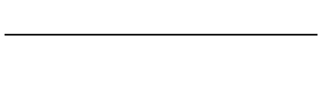
Enhance Your Work Productivity with totle’s Read Receipts and Alarm feature!
totle makes your Outlook experience better!
Download and use totle now.
Visit totle website here ⏩ https://totle.me
Download totle here ⏩ https://totle.me/download
 Reviewed by totle
on
March 08, 2023
Rating:
Reviewed by totle
on
March 08, 2023
Rating:






.jpg)
No comments