3 Reasons Why You Should Use Organization Chart
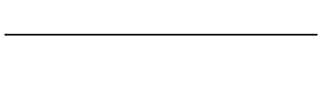
What is an organizational chart?
Organizational chart, or org chart for short, is a useful tool that businesses can use to display the structure of the company. The purpose of organizational charts is to summarize the roles, job titles and relationships between employees and departments in the company. It can improve business productivity and team collaboration when used effectively, especially in today’s trend of remote working.
A good organizational structure is important so that the employees can easily understand whom they need to report to or look for when they need assistance, especially when they are working on cross-team or cross-department projects. In some cases, you might need a visual aid to explain your company’s structure to new employees or when miscommunications happen between teams or departments. By using organizational charts, you could easily solve these issues. It is because organizational charts can serve as a management tool for improving team performance, creating a visual personnel directory as well as facilitating project planning (source: CitrusHR).
Up-to-date profile information also plays a significant role in engaging user experience (source: CreatelyBlog). There are cases where employees get assigned to new roles, change departments, or even leave the company – and it could happen around the same time, which could be hard to keep track of, especially if your company is managing a vast number of employees across departments. Organizational charts that are outdated could also cause miscommunication and might not be beneficial for the company.
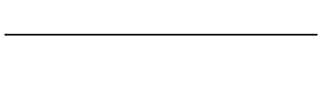
Benefits of using organizational chart
Now that you got a better understanding of what organizational chart is, but still unsure of the advantages of utilizing them? Here are the three main reasons why you should use organization charts:
1. Define clear organization structures, roles, and responsibilities.
- A clear reporting structure will grant your employees access to reference list on whom they need to report to. With clear reporting structures, it would reduce the risk of sending files or emails to the wrong person or team. It would also help to manage and visualize the workload of the teams and department members. This is particularly important for higher-level employees such as managers and department leaders, as they can see how many departments or people they are managing. Organization chart also helps employee to understand their designated role and responsibilities, which would improve their work performance (source: orgcharting.com).
2. Improve Collaboration and Communications
- Org. charts would help employees to find colleagues quickly and easily when they need them. When it is easy to see who is involved within which project, team, or department, it would minimize the time wasted to find the person in charge and would improve work efficiency (source: Hyperfish Blog). It would also helps new employees, as it would allow them to get to know the people in the company even before meeting them, which helps them to adapt and connect with their colleagues faster.
3. Improve information flow between teams.
- The seamless flow of information inside an organization helps speed up decision making (source: Frescopad). With a well-constructed organizational chart, which assists in cross-department communication, the overall work efficiency will significantly improve especially if your company consists of multiple departments. Having a solid information flow between teams or departments makes is possible to overcome issues or challenges (source: Slack). It would also help the employees to stay aligned with the project goals.
What is totle’s Organizational Chart Feature?
totle’s Organizational chart feature allows you to send emails to specific group, departments, and specific recipient based on organization chart information. By using this feature, you can easily find the right person to talk within your company, especially when you’re in need of assistance or urgently need to get approval for a project.
How to create and use organizational chart in Outlook with totle:
- Download and Install totle for Business Plan
- Click on totle tab → "Manage Org." and the "Manage Organization" pop-up window will appear.
- On the "Job Title" tab, you can add all the job titles you use in your company.
- Next, click "Organization" tab. You can add your company information by clicking "New Co." button and add departments under your company by clicking "New Depart" button.
- To add members, click the company or department you want to add members to.
1) Individually add members individually: Click the "Organization" tab → Add Member then fill in the member’s information into the space provided. Then click Save.
2) Add members in bulk: Click the "Organization" tab → Click the Import Excel button in the top-right corner. Click the link to download the member upload Excel form. Download the excel form and save your data in the excel file. Next, click the "Upload Bulk" button to upload the excel file. After selecting the group information, click Register all members button to add members to your organization chart. - Now you can easily add recipients based on the organization chart. Click “New Email” → “More Options” → Org. tab.
- Next, check the company or department you want to add as recipients, and find the member information in the lower box.
- Check the members and then click "To, CC, or Bcc" to add them as the recipients of your email.
totle’s org. chart feature is accessible on the right-side navigation pane so that everyone in your company can easily find whoever they need to communicate with in just one click.
So, now that you know about the advantages of organization charts, do you think it is beneficial? If you say yes, why don’t you try using totle’s organizational chart feature and enhance your work productivity now?
If you want to know more on totle’s Organizational Chart Feature,
You can visit the link here ⏩ "Organizational Chart Feature | totle Feature"
Or watch our video tutorial here ⏩ “How To Use Organizational Chart in Microsoft Outlook”
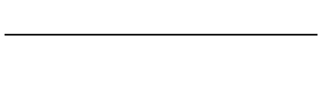
Enhance Your Work Productivity with totle’s Organisational Chart Feature!
totle makes your Outlook experience better!
Download and use totle now.
Visit totle website here ⏩ https://totle.me
Download totle here ⏩ https://totle.me/download
 Reviewed by totle
on
March 12, 2023
Rating:
Reviewed by totle
on
March 12, 2023
Rating:







.jpg)
No comments